Using the OpenAI API is kind of like adding a smart helper to your app. You don’t have to build anything huge. You just use your AI API key, and you get access to stuff like text generation, summaries, answers, whatever the model can do.
With OpenAI integrations, people hook it into all kinds of things. Chatbots, websites, writing tools, and even customer service platforms. It’s a simple way to add artificial intelligence to your product without spending months on development. Whether you’re building something new or fixing something old, the OpenAI API makes it easier to bring in smart features that actually help.

What is OpenAI Used For?
OpenAI integration opens the door to many useful applications. With a single setup, developers and businesses can build smarter tools, apps, and websites. The OpenAI API usage is simple to set up with the help of an AI API key. You just connect it to your platform and start using it for different tasks.
Here’s how using the OpenAI API can help in real life:
- Chatbots for websites. If a business wants to answer customer questions fast, it can use OpenAI integration to build a chatbot. It can talk like a real person, give answers, suggest help, or guide users around the site.
- Help desk automation. An AI automation agency can set up support bots that write replies to emails or messages. They can even sort requests by topic or urgency. That saves the support team time and helps users get faster answers.
- Content writing. If you're writing stuff, the OpenAI API can give you a hand. It helps clean up your wording, fix grammar, or just say things in a better way. Sometimes it even gives you ideas when your brain’s stuck.
- Code writing and explanation. Same with coding. A lot of devs use OpenAI integration to get quick code examples or figure out what a chunk of code is doing. Handy when you’re tired or just starting out.
- Translating and rewriting. Need to say something in Spanish or make your text sound more serious? Yeah, it does that too. With the AI API, you can rewrite or translate stuff without switching tools or hiring someone. Just type, send, get it back. Done.
- Summarizing long texts. If you’re reading reports or long articles, the tool can summarize them in a few lines. This helps people get the main idea fast without reading everything.
- Voice assistants and apps. Mobile apps and smart speakers can use OpenAI API integration to answer voice questions or follow commands. It can also write replies for voice messages in some cases.
- Training and education tools. Schools and training platforms use the API to build quizzes, explain topics, or give instant feedback to students. It’s a way to keep learning more fun and personal.
- Business tools. Companies use the OpenAI API to analyze documents, write meeting notes, and answer work-related questions. Some tools also create auto-replies for business emails or create outlines for presentations.
- E-commerce support. If you run an online shop, the OpenAI integration can help a lot. It can make product search better, suggest things people might like, and reply to questions right away. No need for long forms or waiting for support.
Even small stores can use it. You just need an AI API key and a bit of setup. Don’t worry if you’ve never tried it. Start simple, try a few things, and see what fits your site. You don’t need to be an expert. Just follow our OpenAI API guide and let it help out.

Do You Have to Pay to Use OpenAI?
Is OpenAI free? This question comes up a lot when people hear about the tool for the first time. The answer depends on what you're using and how often. OpenAI does not give full use of the service for free, but they do offer a small free trial to test it out.
When you create an account, OpenAI gives you some free credits. These credits allow you to try out the system without paying. But once you use them up, you’ll need to buy more credits or pick a plan. So while there’s a way to try it for free, it’s not free forever.
Now let’s talk about the OpenAI API key free part. To use the system, you must create an API key. This key connects your app or tool to OpenAI. Creating the key is free. But again, using the key to make calls to the system will cost money once your free trial is over.
No, it’s not totally free. But trying it out is easy. You get some free credits at the start, so you can mess around a bit without paying. A lot of people use that to test stuff, build something small, and see if it’s even worth it. If you don’t go wild with it, those free credits can actually last a while.
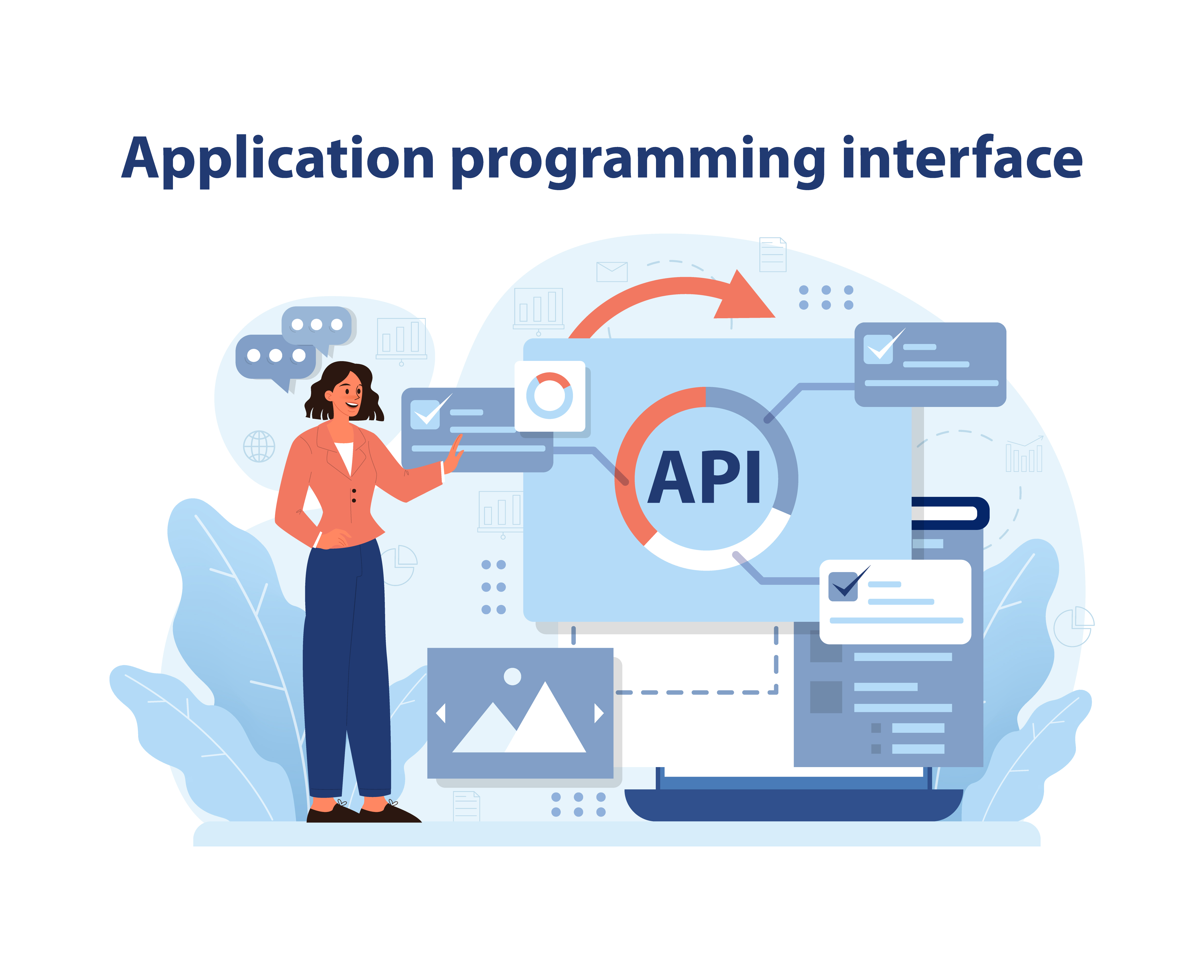
Which OpenAI API Key Should You Use?
When you want to use OpenAI, the first step is to get an OpenAI API key. This key connects your app, website, or tool to OpenAI’s system. Without it, you can’t send messages to the AI or receive replies. But not all API keys work the same way. There are different types, and each one fits a different purpose.
Free Trial API Key
This is the first key most users get when they create an account. OpenAI offers free credits so you can try the service before paying.
Advantages: You don’t need to pay anything. It’s a good way to explore what OpenAI can do. You can test features like chat, writing help, code generation, and more.
Disadvantages: The free credits don’t last long. Once they run out, the system stops working unless you upgrade. Also, not all features are available in the free version. You may be limited in how many requests you can make or how much you can explore.
Pay-as-You-Go API Key
Once your free trial ends, you can get an OpenAI API key that works on a pay-as-you-go plan. This means you only pay for what you use.
Advantages: You have full access. There are no major limits, so you can build real tools or add OpenAI to your app. If you don’t use it much, you only pay a small amount. It’s good for small teams, side projects, or apps in early stages.
Disadvantages: If you're not careful, costs can go up fast. You pay for each request, so heavy usage can get expensive. There’s also a delay between usage and billing, which makes tracking harder.
Subscription API Key
For users who need regular access, there’s a plan that gives you a set amount of usage for a monthly fee. When you use OpenAI often, this option can save time and money.
Advantages: You know your monthly cost. It’s easier to plan. You get stable access, which is useful for businesses or growing apps. Some plans may include faster support or better limits.
Disadvantages: You pay even if you don’t use the full amount. If your usage goes down, you still get charged. Also, plans may still limit how many requests you can send per minute or day.
Enterprise API Key
This option is for big teams or companies working with large amounts of content. It’s a custom plan with higher limits, more tools, and better support.
Advantages: It’s made to fit business needs. You can send more requests, get more power, and receive help with setup. It’s good for apps with many users or big projects that need speed and power.
Disadvantages: It’s not open to everyone. You have to talk to sales, wait a bit, and maybe answer some questions. And yeah, pricing’s not cheap. It’s kind of a pain if you’re just starting out or working with a tiny team.
So when you get your OpenAI API key, think about what you actually need. Just testing? Building something simple? Or launching a full product? Don’t overpay. Start small if you can. You can always change it later if things grow.

How to Connect Your App to OpenAI
This is a simple guide on how to add the OpenAI tool to your website or app. You don’t need to be an expert. If you can follow clear steps, you’ll be fine. This OpenAI API tutorial explains how to get started and test your setup.
Step 1: Create an Account
To start, you need to make an account at platform.openai.com. It’s free to sign up. Once you’re logged in, you’ll be able to get an OpenAI API key.
Step 2: Where to Find an OpenAI API Key
After logging in, click your profile icon and go to “View API Keys.” That’s where to find an OpenAI API key. You can copy it from there and save it in a safe place. This key connects your app to OpenAI’s system. Without it, the AI won’t work.
Step 3: Test OpenAI API Key
Before using it in a real app, you should try it out. To test OpenAI API key, go to the API playground on your dashboard. There, you can type a prompt and see what kind of answer the system gives. This shows that your key works. If you’re using code, you can also test the key in a small script.
Step 4: Add the API to Your App
Now that your key works, you can start using it in your app or website. The API lets you send messages and get replies. You can build features like:
- Chatbots
- Writing tools
- Auto-reply systems
- Text summaries
Make sure to keep your key safe. Never share it in public code or upload it to public sites.
Step 5: Watch Your Usage
OpenAI charges based on how much you use. After you get an OpenAI API key, keep an eye on your usage to avoid surprise costs. Your account dashboard shows how much you’ve used and how much you owe.
Tips for a Smooth Start
- If something isn’t working, double-check your API key.
- Make sure you didn’t hit a usage limit.
- Read the official docs for more help.
- Don’t forget to test first before adding to live projects.
This simple OpenAI API tutorial can help anyone connect their app to AI. From testing to building, all you need is a little time and a clear idea of what you want to make.
The answers to your questions
What is an AI API?
An AI API lets apps or websites connect to artificial intelligence tools. It works like a bridge between the AI system and the app using it. This way, developers can add smart features like chat, writing, or image tools without building the AI from scratch.
How to use OpenAI?
First thing: make an account on OpenAI. After that, you can mess around with stuff like ChatGPT or DALL·E. You can use it right there on the site, or if you’re building something, you hook it up to your app using the API. It’s not hard, just a few steps to get going.
How to generate an OpenAI API key?
After signing in at OpenAI’s site, go to your account settings and click on API keys. You’ll see a button to create a new key. Copy and save it somewhere safe. This key lets you connect your app to OpenAI’s tools.
How do API keys work?
An API key is basically your ID. You stick it in your app so OpenAI knows it’s you sending stuff. It keeps track of what you’re doing and makes sure nobody else uses your account. That’s really it. Just don’t share it around.
